Analyze AOSP input architecture
This article based on
AOSP9.0.
This article is based on Jonathan Levin’s presentation about Android input architecture. It’s an excellent presentation for Android input architecture.
The following diagrams are copied from presentation:
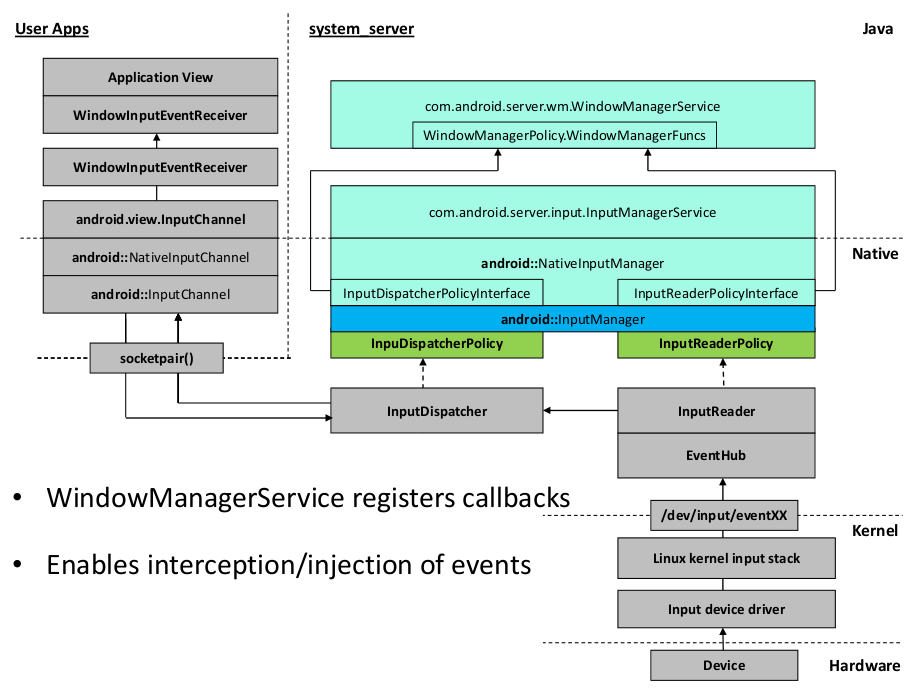
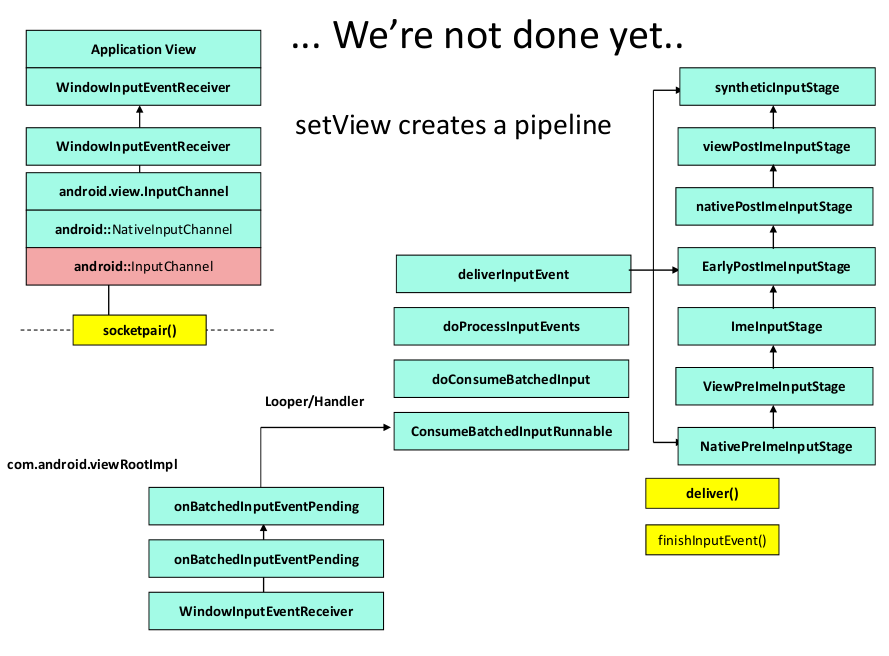
The first diagram shows the Android input architecture from device to application, and the second diagram shows the Android input architecture from application to view. The following parts will present the architecture based on above two diagrams, and then append some important contents but doesn’t show on them.
Jonathan Levin’s presentation
Device driver
When the input device generates an input event, the device will use interrupt to notify the CPU, and the CPU will response to interrupts to notify device driver. The kernel will write data to device file /dev/input/eventXX.
Input flinger
The EventHub in input flinger uses the epoll_wait to wait input events from /dev/input/eventXX in its method getEvents.
static const char *DEVICE_PATH = "/dev/input";
EventHub::EventHub
int result = inotify_add_watch(mINotifyFd, DEVICE_PATH, IN_DELETE | IN_CREATE);
EventHub::getEvents
int pollResult = epoll_wait(mEpollFd, mPendingEventItems, EPOLL_MAX_EVENTS, timeoutMillis);
The InputReader in input flinger uses a thread called InputReaderThread to call EventHub::getEvents to get raw input events, and then use its method InputReader::processEventsLocked to transfer(also called cook in code) raw input events to typed input events, such as KeyEvent, MotionEvent. It also process the device added/removed events. After processing, the InputReader will call InputDispatcher in input flinger to dispatch typed input events.
The InputDispatcher uses a thread called InputDistacherThread to loop to wait input events, and dispatch them. The InputDispatcher is in native part in system_server process, and the receiver is in the app process. They are in different processes, so they need an IPC mechanism to communicate. The input flinger selects the socketpair. Why socketpair not binder? The input event only dequeued after app or system responses to it(input flinger uses a queue to store input event), and it is very useful to check ANR with non-response timeout. And we can only get binder caller pid from binder, but one pid can create multiple socketpairs. If one process creates multi windows, they can use different socketpair to identify different windows. But if we use binder, we must use one parameter to do it.
The socketpair is wrapped by InputChannel(defined in InputTransport.h) in native, and there is a java class called InputChannel too, which is wrapper for InputChannel in native. When WindowManagerService creates a window, it will create an InputChannel instance to bind new window to input flinger.
WindowManagerService.addWindow->WindowState.openInputChannel.
The InputDispatcher::startDispatchCycleLocked will call InputPublisher::publishMotionEvent or InputPublisher::publishKeyEvent to use InputChannel to publish input event to java part.
InputDispatcher::startDispatchCycleLocked
// Publish the key event.
status = connection->inputPublisher.publishKeyEvent(dispatchEntry->seq,
keyEntry->deviceId, keyEntry->source,
dispatchEntry->resolvedAction, dispatchEntry->resolvedFlags,
keyEntry->keyCode, keyEntry->scanCode,
keyEntry->metaState, keyEntry->repeatCount, keyEntry->downTime,
keyEntry->eventTime);
// Publish the motion event.
status = connection->inputPublisher.publishMotionEvent(dispatchEntry->seq,
motionEntry->deviceId, motionEntry->source, motionEntry->displayId,
dispatchEntry->resolvedAction, motionEntry->actionButton,
dispatchEntry->resolvedFlags, motionEntry->edgeFlags,
motionEntry->metaState, motionEntry->buttonState,
xOffset, yOffset, motionEntry->xPrecision, motionEntry->yPrecision,
motionEntry->downTime, motionEntry->eventTime,
motionEntry->pointerCount, motionEntry->pointerProperties,
usingCoords);
InputPublisher::publishMotionEvent
return mChannel->sendMessage(&msg);
The InputChannel::sendMessage just uses ::send to send data to receiver socket. The receiver is ViewRootImpl.WindowInputEventReceiver.
When WindowManagerService uses WindowState.openInputChannel to create InputChannel with socketpair, it will transfer the opened socketpair to WindowState.openInputChannel input field outInputChannel. The outInputChannel is passed by ViewRootImpl with calling sequences:
ViewRootImpl.setView
->Session.addToDisplay
->WindowManagerService.addWindow
->WindowState.openInputChannel.
After calling Session.addToDisplay, it will opened InputChannel to create ViewRootImpl.WindowInputEventReceiver, that is an implementation of InputEventReceiver. Its initialization method will use JNI to create NativeInputEventReceiver in android_view_InputEventReceiver.cpp to consume the data from socketpair. The NativeInputEventReceiver::consumeEvents will call InputEventReceiver.dispatchInputEvent to dispatch input event to java part, and it will call onInputEvent to process input event. The WindowInputEventReceiver.onInputEvent will dispatch input event to application. Before we analyze the following dispatching, we will analyze the FINISHED callback.
If the java part consumes the input event, and it will set the input event to be FINISHED. WindowState.openInputChannel registers receiver fd with InputWindowHandle to InputDispatcher. The InputDispatcher use looper to listen the receiver fd, and read data from socket after receiving notifying to send to java part.
WindowState.openInputChannel
->InputManagerService.registerInputChannel
->android_view_server_input_InputManagerService::nativeRegisterInputChannel
->NativeInputChannel::registerInputChannel
->InputDispatcher::registerInputChannel.
InputDispatcher::registerInputChannel
sp<Connection> connection = new Connection(inputChannel, inputWindowHandle, monitor);
int fd = inputChannel->getFd();
mConnectionsByFd.add(fd, connection);
mLooper->addFd(fd, 0, ALOOPER_EVENT_INPUT, handleReceiveCallback, this);
The ViewRootImpl will call WindowInputEventReceiver.finishInputEvent to notify the input flinger the input event is FINISHED. It will use InputChannel to send data based on socketpair. The InputDispatcher will receive the notify by looper, and use its handleReceiveCallback to process FINISHED. The InputDispatcher will finish the current dispatching cycle with the following calling sequences:
InputDispatcher::handleReceiveCallback
->InputDispatcher::finishDispatchCycleLocked
->InputDispatcher::onDispatchCycleFinishedLocked
->InputDispatcher::doDispatchCycleFinishedLockedInterruptible
And InputDispatcher::doDispatchCycleFinishedLockedInterruptible will dequeue the event, and start the next cycle.
InputDispatcher::doDispatchCycleFinishedLockedInterruptible
// Dequeue the event and start the next cycle.
// Note that because the lock might have been released, it is possible that the
// contents of the wait queue to have been drained, so we need to double-check
// a few things.
if (dispatchEntry == connection->findWaitQueueEntry(seq)) {
connection->waitQueue.dequeue(dispatchEntry);
traceWaitQueueLengthLocked(connection);
if (restartEvent && connection->status == Connection::STATUS_NORMAL) {
connection->outboundQueue.enqueueAtHead(dispatchEntry);
traceOutboundQueueLengthLocked(connection);
} else {
releaseDispatchEntryLocked(dispatchEntry);
}
}
If InputDispatcher doesn’t receive FINISHED event and dequeue event, InputDispatcher:checkWindowReadyForMoreInputLocked will says the target is not ready for more input locked.
InputDispatcher:checkWindowReadyForMoreInputLocked
if (!connection->waitQueue.isEmpty()
&& currentTime >= connection->waitQueue.head->deliveryTime
+ STREAM_AHEAD_EVENT_TIMEOUT) {
return StringPrintf("Waiting to send non-key event because the %s window has not "
"finished processing certain input events that were delivered to it over "
"%0.1fms ago. Wait queue length: %d. Wait queue head age: %0.1fms.",
targetType, STREAM_AHEAD_EVENT_TIMEOUT * 0.000001f,
connection->waitQueue.count(),
(currentTime - connection->waitQueue.head->deliveryTime) * 0.000001f);
}
If the wait time is larger than InputDispatcher::mInputTargetWaitTimeoutTime, it will trigger ANR. The mInputTargetWaitTimeoutTime will use the timeout from InputWindowHandle.dispatchingTimeoutNanos of java part, the default value is 5s, defined in WindowManagerService.DEFAULT_INPUT_DISPATCHING_TIMEOUT_NANOS.
ViewRootImpl
ViewRootImpl uses a stage pipeline to dispatch input event.
a. ViewPreImeInputStage: Basic processing, (almost) always forwards.
b. ImeInputStage: Dispatches to InputMethodManager.
c. EearlyPostImeInputStage: Process key/pointer events, forwards others.
d. ViewPostImeInputStage: Process all events, suspends window updating during processing for non-key events.
e. SyntheticInputStage: Synthesizes new events from unhandled input events.
InputDispatcherPolicyInterface and InputReaderPolicyInterface
The InputReader and InputDispatcher will use InputReaderPolicyInterface and InputDispatcherPolicyInterface to get policy config from java part to process the data, for example, whether intercepting input event by PhoneWindowManager before dispatching to application.
The NativeInputManager in com_android_server_input_InputManagerService.cpp is the implementation of InputDispatcherPolicyInterface and InputReaderPolicyInterface. And it will response policy command directly based on the value returned by InputManagerService in java part. The NativeInputManager is also the implementation of PointerControllerPolicyInterface for pointer layer.
The WindowManagerFuncs has moved to WindowManagerPolicy.
The entry of policy in java part is in InputManagerService. Let’s look at methods used for policy:
| policy methods |
|---|
filterInputEvent |
interceptKeyBeforeQueueing |
interceptMotionBeforeQueueingNonInteractive |
interceptKeyBeforeDispatching |
checkInjectEventsPermission |
getVirtualKeyQuietTimeMillis |
getExcludeedDeviceNames (read file from system/etc/excluded-input-devices.xml) |
getKeyRepeatTimeout |
getKeyRepeatDelay |
getHoverTapTimeout |
getHoverTapSlop |
getDoubleTapTimeout |
getLongPressTimeout |
getPointerLayer (the layer id for pointer, in another word, the Android assign a single layer for pointer) |
getPointerIcon |
getKeyboardLayerOverlay (get the keyboard layer for input device, that can set by input method) |
getDeviceAlias |
Appended content
Intercepting before dispatching
Actually, for key event, InputDispatcher will request PhoneWindowManager whether intercepting key before dispatching. If it says yes, by returns -1 from its interceptKeyBeforeDispatching, the InputDispatcher will drop this key event. The PhoneWindowManager.interceptKeyBeforeDispatching is an entry to consume some system level key, for example, ALT + TAB for showing recents.
InputDispatcher::dispatchKeyLocked
if (entry->interceptKeyResult == KeyEntry::INTERCEPT_KEY_RESULT_UNKNOWN) {
if (entry->policyFlags & POLICY_FLAG_PASS_TO_USER) {
CommandEntry* commandEntry = postCommandLocked(
& InputDispatcher::doInterceptKeyBeforeDispatchingLockedInterruptible);
if (mFocusedWindowHandle != NULL) {
commandEntry->inputWindowHandle = mFocusedWindowHandle;
}
commandEntry->keyEntry = entry;
entry->refCount += 1;
return false; // wait for the command to run
} else {
entry->interceptKeyResult = KeyEntry::INTERCEPT_KEY_RESULT_CONTINUE;
}
} else if (entry->interceptKeyResult == KeyEntry::INTERCEPT_KEY_RESULT_SKIP) {
if (*dropReason == DROP_REASON_NOT_DROPPED) {
*dropReason = DROP_REASON_POLICY;
}
}
InputDispatcher::doInterceptKeyBeforeDispatchingLockedInterruptible
nsecs_t delay = mPolicy->interceptKeyBeforeDispatching(commandEntry->inputWindowHandle,
&event, entry->policyFlags);
PhoneWindowManager.interceptKeyBeforeDispatching
// Display task switcher for ALT-TAB.
if (down && repeatCount == 0 && keyCode == KeyEvent.KEYCODE_TAB) {
if (mRecentAppsHeldModifiers == 0 && !keyguardOn && isUserSetupComplete()) {
final int shiftlessModifiers = event.getModifiers() & ~KeyEvent.META_SHIFT_MASK;
if (KeyEvent.metaStateHasModifiers(shiftlessModifiers, KeyEvent.META_ALT_ON)) {
mRecentAppsHeldModifiers = shiftlessModifiers;
showRecentApps(true);
return -1;
}
}
}
The PhoneWindowManager can only process some fixed number system level keys, but if you want to add your custom system level shortcut, you should use IShorcutService.
In the last of PhoneWindowManager.interceptKeyBeforeDispatching, it will try to get the IShortcutService for current key:
PhoneWindowManager.interceptKeyBeforeDispatching
if (down) {
long shortcutCode = keyCode;
// Code to add meta info
IShortcutService shortcutService = mShortcutKeyServices.get(shortcutCode);
if (shortcutService != null) {
try {
if (isUserSetupComplete()) {
shortcutService.notifyShortcutKeyPressed(shortcutCode);
}
} catch (RemoteException e) {
mShortcutKeyServices.delete(shortcutCode);
}
return -1;
}
}
If there is an IShortcutService for current key, it will intercept it and notify the IShortcutService to process it.
There is only one register for shortcut, it is ShortcutKeyDispatcher. It calls WindowManagerService.registerShortcutService to register itself as shortcut service for SC_DOCK_LEFT(Win + [) and SC_LOCK_RIGHT(Win + ]) for dock. This is a concise method to add system level shortcuts for ROM developer.
Pointer Layer
SpriteController
SpriteController is the base of pointer layer, and it use surfaceflinger API to obtain native Surface, and draw pointer icon on it.
sp<SurfaceControl> SpriteController::obtainSurface(int32_t width, int32_t height) {
ensureSurfaceComposerClient();
sp<SurfaceControl> surfaceControl = mSurfaceComposerClient->createSurface(
String8("Sprite"), width, height, PIXEL_FORMAT_RGBA_8888,
ISurfaceComposerClient::eHidden |
ISurfaceComposerClient::eCursorWindow);
if (surfaceControl == NULL || !surfaceControl->isValid()) {
ALOGE("Error creating sprite surface.");
return NULL;
}
return surfaceControl;
}
The layer use the type eCursorWindow. And the surface has its layer:
void SpriteController::SpriteImpl::setLayer(int32_t layer) {
AutoMutex _l(mController->mLock);
if (mLocked.state.layer != layer) {
mLocked.state.layer = layer;
invalidateLocked(DIRTY_LAYER);
}
}
We will discuss how to get layer number later. The SpriteController will not update content automatically, the client should update its properties as needed to update content or animate it. The updating of SpriteController is asynchronously.
PointerController
PointerController is the wrapper of SpriteController to let it show pointer icon, including mouse icon and spot icon. PointerController is the implementation of PointerControllerInterface. And the PointerControllerInterface defines some types for PointerController:
a. Transition: TRANSITION_IMMEDIATE and TRANSITION_GRADUAL to control the fade/unfade style.
b. Presentation: PRESENTATION_POINTER and PRESENTATION_SPOT to control the showing icon type.
Also, the PointerController is a receiver of display event to receive the vsync event to update its pointer content.
PointerController::PointerController
if (mDisplayEventReceiver.initCheck() == NO_ERROR) {
mLooper->addFd(mDisplayEventReceiver.getFd(), Looper::POLL_CALLBACK,
Looper::EVENT_INPUT, mCallback, nullptr);
} else {
ALOGE("Failed to initialize DisplayEventReceiver.");
}
The pointer layer and pointer icon is got from PointerControllerPolicyInterface, we will discuss later, and we will discuss who and when to use PointerController.
InputReader
In InputReader, there are two locations to create PointerController: TouchInputMapper::configureSurface(invoked by TouchInputMapper::configure) and CursorInputMapper::configure.
In InputReader::addDeviceLocked, when an input device is added to system, the InputReader will create an InputDevice instance for it, and then invoke its configure method to configure device. The InputReader::createDeviceLocked will create different mapper for device based on the device type:
InputReader::createDeviceLocked
// Cursor-like devices.
if (classes & INPUT_DEVICE_CLASS_CURSOR) {
device->addMapper(new CursorInputMapper(device));
}
// Touchscreens and touchpad devices.
if (classes & INPUT_DEVICE_CLASS_TOUCH_MT) {
device->addMapper(new MultiTouchInputMapper(device));
} else if (classes & INPUT_DEVICE_CLASS_TOUCH) {
device->addMapper(new SingleTouchInputMapper(device));
}
The MultiTouchInputMapper and SingleTouchInputMapper are the implementation of TouchInputMapper. So the InputReader will create PointerController when the cursor-like devices, touchscreens or touch pad devices added to system, and use it to show mouse icon for cursor-like devices or spot icon for touchable devices.
And the InputReader will move/resize/fade/unfade the point layer based on the PointController API. For example, for touchable devices, the InputReader will update pointer layer based on the gesture type:
TouchInputMapper::dispatchPointerGestures
case PointerGesture::TAP:
case PointerGesture::TAP_DRAG:
case PointerGesture::BUTTON_CLICK_OR_DRAG:
case PointerGesture::HOVER:
case PointerGesture::PRESS:
case PointerGesture::SWIPE:
// Unfade the pointer when the current gesture manipulates the
// area directly under the pointer.
mPointerController->unfade(PointerControllerInterface::TRANSITION_IMMEDIATE);
break;
case PointerGesture::FREEFORM:
// Fade the pointer when the current gesture manipulates a different
// area and there are spots to guide the user experience.
if (mParameters.gestureMode == Parameters::GESTURE_MODE_MULTI_TOUCH) {
mPointerController->fade(PointerControllerInterface::TRANSITION_GRADUAL);
} else {
mPointerController->unfade(PointerControllerInterface::TRANSITION_IMMEDIATE);
}
break;
PointerControllerPolicyInterface
The PointerController creation and properties changing are done by PointerControllerPolicyInterface. The NativeInputManager is the implementation of PointerControllerPolicyInterface. In NativeInputManager::obtainPointerController, it will create PointerController and assign pointer layer for PointerController.
NativeInputManager::obtainPointerController
ensureSpriteControllerLocked();
controller = new PointerController(this, mLooper, mLocked.spriteController);
mLocked.pointerController = controller;
DisplayViewport& v = mLocked.internalViewport;
controller->setDisplayViewport(
v.logicalRight - v.logicalLeft,
v.logicalBottom - v.logicalTop,
v.orientation);
NativeInputManager::ensureSpriteControllerLocked
jint layer = env->CallIntMethod(mServiceObj, gServiceClassInfo.getPointerLayer);
if (checkAndClearExceptionFromCallback(env, "getPointerLayer")) {
layer = -1;
}
mLocked.spriteController = new SpriteController(mLooper, layer);
The NativeInputManager::ensureSpriteControllerLocked will call InputManagerService::getPointerLayer to get the pointer layer number from java part. The calculating formula is :
InputMonitor
@Override
public int getPointerLayer() {
return mService.mPolicy.getWindowLayerFromTypeLw(WindowManager.LayoutParams.TYPE_POINTER)
* WindowManagerService.TYPE_LAYER_MULTIPLIER
+ WindowManagerService.TYPE_LAYER_OFFSET;
}
The NativeInputManager::loadPointerResources can be used to load pointer icon:
NativeInputManager::loadPointerResources
loadSystemIconAsSprite(env, mContextObj, POINTER_ICON_STYLE_SPOT_HOVER,
&outResources->spotHover);
NativeInputManager::loadSystemIconAsSprite
loadSystemIconAsSpriteWithPointerIcon(env, contextObj, style, &pointerIcon, outSpriteIcon);
NativeInputManager::loadSystemIconAsSpriteWithPointerIcon
status_t status = android_view_PointerIcon_loadSystemIcon(env,
contextObj, style, outPointerIcon);
The android_view_PointerIcon_loadSystemIcon is defined in android_view_PointerIcon.cpp, which is the JNI implementation of PointerIcon in java part.
There are many system defined icons for pointer, we can execute find . -iname "pointer*.png" in frameworks directory, we will see the whole png file set for pointer. The view also can set the custom pointer icon of mouse for itself. If we invoke View.setPointerIcon, it will trigger ViewRootImpl.updatePointerIcon to update the custom pointer icon to PointerController in native.
The ViewRootImpl.updatePointerIcon will call WindowManagerService.updatePointerIcon, and it will check the calling window is the window, whose touchable region is under the mouse pointer.
The view also can set pointer icon in xml with android:pointerIcon.
Focused window
If the input event is key event or non-touch event, such as trackball, the InputDispatcher will use findFocusedWindowTargetsLocked to find the focused window as the dispatching target. Before dispatching, it will check the dispatching permission for focused window.
The focused window is set by NativeInputManager::setInputWindows, called by InputManagerService in java part. When one window becomes focused, it will set itself as focused window to input flinger.
When we send key event to the input flinger, if the PhoneWindowManager intercepts it, the PhoneWindowManager consumes it; otherwise the focused window will consume it. If we want to use key to change the focused window, the PhoneWindowManager should consume key and do it. The InputDispatcher just needs to request whether to intercept, if not just dispatch it to focused window, and doesn’t need to consider whether
the un-focused window should consume it.
Touchable region
If the input event is touch event, InputDispatcher will find the window, whose touchable region contains the input location, as the dispatching target, and send outside event to other windows by InputDispatcher::findTouchedWindowTargetsLocked. It will get touchable region from InputWindowHandle.touchableRegion in java part. The InputWindowHandle.touchableRegion will be updated by WindowState.getTouchableRegion.
ViewRootImpl dispatching chain
We will use touch event as an example.
The following chain is the dispatching chain from ViewRootImpl.ViewPostImeInputStage:
ViewRootImpl.ViewPostImeInputStage.onProcess -> ViewRootImpl.ViewPostImeInputStage.processPointerEvent-> DecorView.dispatchPointerEvent(actual View.dispatchPointerEvent) -> DecorView.dispatchTouchEvent
-> Activity.dispatchTouchEvent(type Window.Callback) -> DecorView.superDispatchTouchEvent
If DecorView(is ViewGroup) consumes touch event, the dispatching will stop here, otherwise it will dispatch it with Activity.onTouchEvent.
The DecorView.superDispatchTouchEvent actually calls ViewGroup.dispatchTouchEvent to check whether the view tree will consume it.
So the magic is in the method ViewGroup.dispatchTouchEvent:
ViewGroup.dispatchTouchEvent
if (onFilterTouchEventForSecurity(ev)) {
// important code
}
The first thing dispatchTouchEvent does is to check whether we should dispatch this event based on the security policy. If yes, the if inner code will try to dispatch it.
ViewGroup.dispatchTouchEvent
// Check for interception.
final boolean intercepted;
if (actionMasked == MotionEvent.ACTION_DOWN
|| mFirstTouchTarget != null) {
final boolean disallowIntercept = (mGroupFlags & FLAG_DISALLOW_INTERCEPT) != 0;
if (!disallowIntercept) {
intercepted = onInterceptTouchEvent(ev);
ev.setAction(action); // restore action in case it was changed
} else {
intercepted = false;
}
} else {
// There are no touch targets and this action is not an initial down
// so this view group continues to intercept touches.
intercepted = true;
}
Before dispatching, it checks whether to intercept event, by combining group flag and ViewGroup.onInterceptTouchEvent. If the ViewGroup
sets the FLAG_DISALLOW_INTERCEPT, the ViewGroup won’t intercept event. We can use ViewGroup.requestDisallowInterceptTouchEvent to disallow touch event intercepting. Otherwise, it will call onInterceptTouchEvent to check whether to intercept touch event.
The disallow intercept is a very useful flag, especially when working with nested scrollable view. For example, if we add a horizontal scroll view to a vertical scroll view, and we want to swipe from left to right to scroll the horizontal scroll view, and swipe from top to bottom to vertical scroll view. The first method is intercept touch events from the horizontal view, and if it thinks the swiping is from left to right, it calls vertical scroll view to update its position. Otherwise, it will update its position. The second method is the horizontal scroll view uses the vertical scroll view’s requestDisallowInterceptTouchEvent to disable the horizontal scroll view’s intercepting, and it checks the swiping direction. If it thinks the swiping is from left to right, it will update itself position, otherwise it will call vertical scroll view’s method to update its position.
Going back to dispatchTouchEvent, if the touch event is not intercepted by ViewGroup, it will loop its children views, and check whether they want to consume the touch event with the z order. If there is a view consumes the touch event, the ViewGroup will call its addTouchTarget to add the view to mFirstTarget to keep it.
ViewGroup.dispatchTouchEvent
if (dispatchTransformedTouchEvent(ev, false, child, idBitsToAssign)) {
// Child wants to receive touch within its bounds.
mLastTouchDownTime = ev.getDownTime();
if (preorderedList != null) {
// childIndex points into presorted list, find original index
for (int j = 0; j < childrenCount; j++) {
if (children[childIndex] == mChildren[j]) {
mLastTouchDownIndex = j;
break;
}
}
} else {
mLastTouchDownIndex = childIndex;
}
mLastTouchDownX = ev.getX();
mLastTouchDownY = ev.getY();
newTouchTarget = addTouchTarget(child, idBitsToAssign);
alreadyDispatchedToNewTouchTarget = true;
break;
}
ViewGroup.addTouchTarget
final TouchTarget target = TouchTarget.obtain(child, pointerIdBits);
target.next = mFirstTouchTarget;
mFirstTouchTarget = target;
return target;
From the code, we know the TouchTarget is a linked list, and the head is the real view to consume touch event, and its next is its parent.
So the DecorView’s mFirstTarget is the head of linked list, and it’s the touch target of the view that consumes the touch event.
A normal complete touch with some sequences touch events, for example, DOWN and UP, or DOWN and CANCEL, or DOWN, MOVE, MOVE, …, UP/CANCEL,
The above processing is executed when the DOWN event coming, and keeps the touch target that consumes the DOWN event. And after other later touch events coming, it will use the mFirstTarget to dispatch the touch event directly.
TouchTarget target = mFirstTouchTarget;
while (target != null) {
final TouchTarget next = target.next;
if (alreadyDispatchedToNewTouchTarget && target == newTouchTarget) {
// The DOWN event will come here.
handled = true;
} else {
// Other events will come here.
final boolean cancelChild = resetCancelNextUpFlag(target.child)
|| intercepted;
if (dispatchTransformedTouchEvent(ev, cancelChild,
target.child, target.pointerIdBits)) {
handled = true;
}
if (cancelChild) {
if (predecessor == null) {
mFirstTouchTarget = next;
} else {
predecessor.next = next;
}
target.recycle();
target = next;
continue;
}
}
predecessor = target;
target = next;
}
The mFirstTouchTarget can help to optimize the performance of touch event dispatching. Also it can help to keep the touch event dispatching stable. If view A consumes the DOWN event, and view B says it will consume UP event, one touch is dispatched to multi targets, what causes inconsistent.
The ViewGroup.dispatchTransformedTouchEvent will call child’s dispatchTouchEvent to try to dispatch touch event to child. If the child is ViewGroup instance, it will do the similar work as above description; otherwise it will call View’s onTouchListener, onTouchEvent with order to check whether it wants to consume touch event.